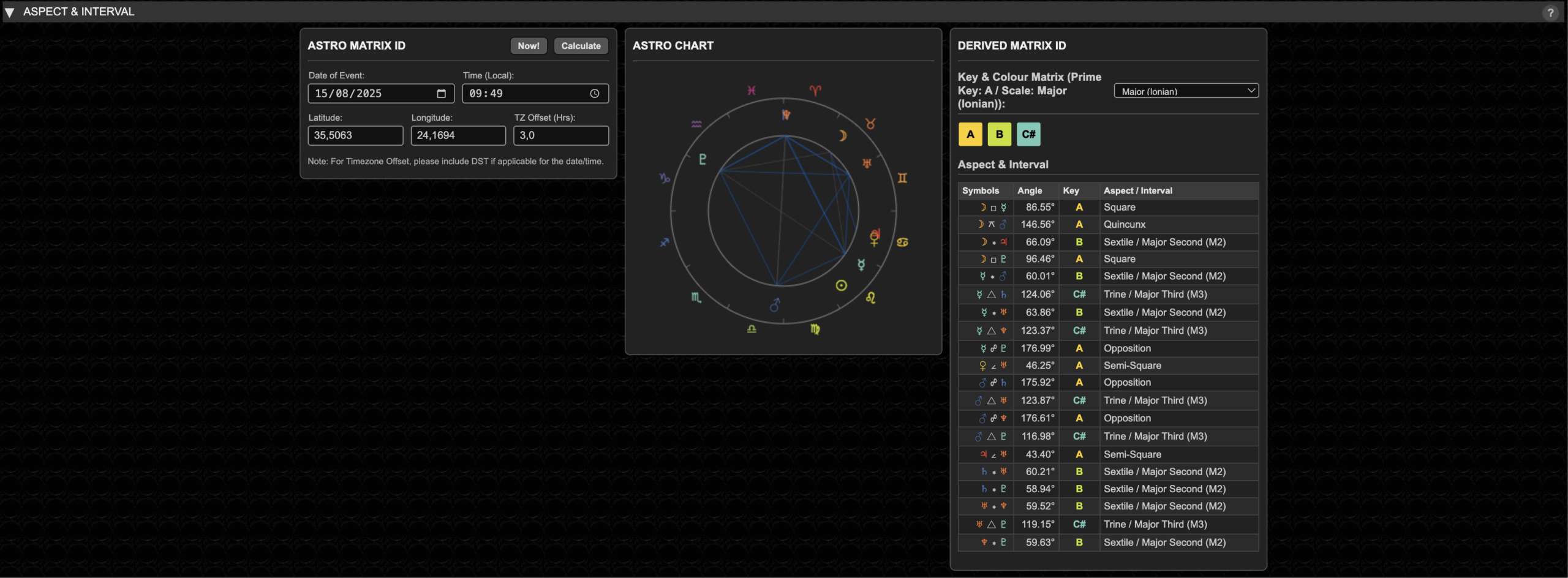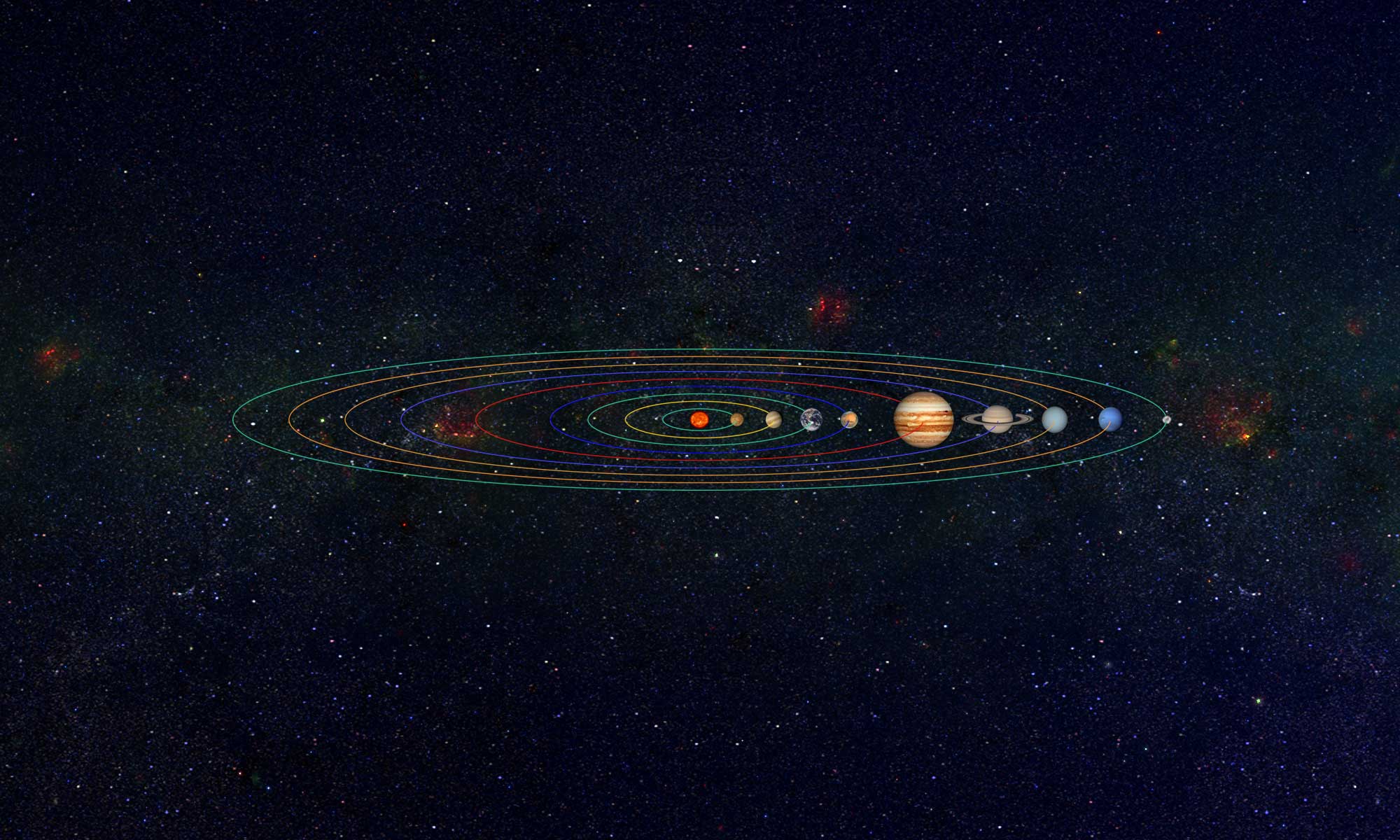We have just published our Icosmo Matrix Synth, which is free to use on our website.
The Icosmo Matrix Synth is a complete assembly of our tools, working together to demonstrate how to use them in a practical way.
It is a fully responsive template, which also works on mobile devices by adjusting its layout dynamically to any screen dimension.
The Icosmo Clock is a visual representation of the Icosmo Matrix, and it shows “The Quality of Time” by relating various systems to time. All elements are moving in real-time, based on the user’s location and timezone.
The Icosmo Cosmic Octave Calculator enables you to convert any frequency into musical tuning data, based on the calculations of the Swiss mathematician Hans Cousto, who discovered the Cosmic Octave. It is a rather elegant way of applying the octave to any frequency at any spectrum and transposing it into the audible and also into the visible spectrum.
In order to make this more hands-on for anyone to explore, we developed the Icosmo Matrix Synth, which will tune instantly to the calculation results and adjusts the Master Tuning of the synth, so you can experience the various tunings, like the orbital frequencies of planets, moons, and even the popular fantasy frequencies, which are broadly used by the esoteric community.
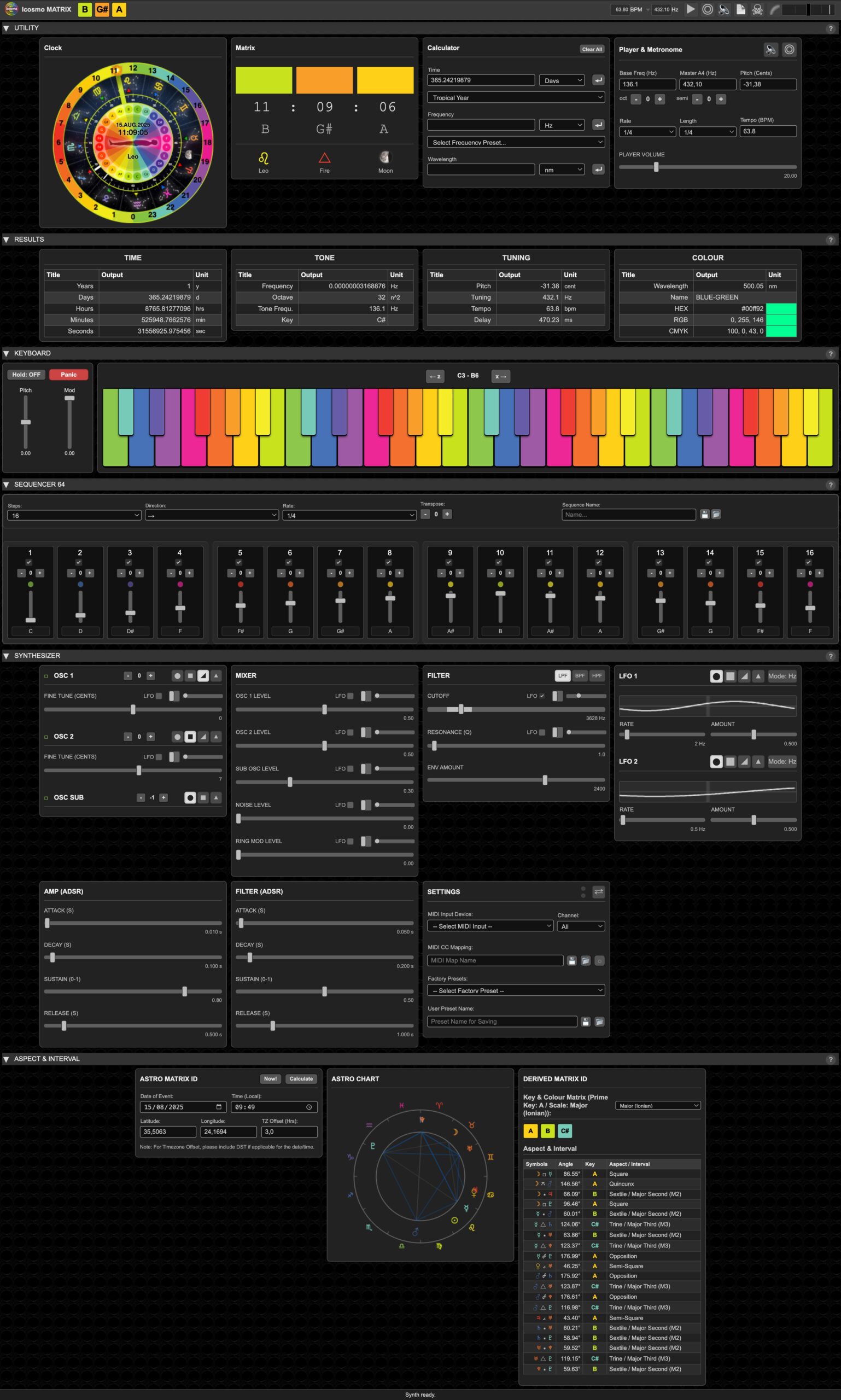
The Icosmo Matrix Synth panel sections
1. The Utility Row provides tools for time-based calculations, sound playback, and access to the Icosmo Clock system.
Matrix Clock & Matrix View: The “Clock” view displays a dynamic, 24-hour analogue clock reflecting Icosmo Matrix principles. Its background is divided into 24 colours (the 12 system colours cycling twice). The hour hand (Sun) and an independently moving Moon glyph show their real-time positions relative to an Earth-centred perspective. An inner ring displays the current zodiac constellation aligned with the Sun, offering a geocentric view of its zodiacal position. Midnight (00:00) is at the bottom. Sunrise (around 6 AM, West on the dial) initiates with red colours and the F# key (root chakra), symbolising rising energy. The clock visually cycles through keys, colours, and associated chakras. The “Matrix” view offers a digital breakdown of the current time, the musical keys and colours for the current hour, minute, and second, and live astrological data including the current Zodiac sign, its ruling element, and the current Moon phase.
Matrix Calc: This calculator is based on Hans Cousto’s “Cosmic Octave” principles. It transposes any input frequency (derived from periods, direct frequencies, or wavelengths) into the human audible range by repeatedly applying octave shifts (doubling or halving the frequency). From this audible “Tone Frequency,” it derives related musical data like the closest standard musical note, tuning references (A4 pitch and cents deviation), tempo (BPM), and rhythmic delay times.
Matrix Player: This section allows you to audibly experience the “Tone Frequency” calculated by the Matrix Calc as a pure sine wave. You can adjust its octave and semitone manually. The Metronome also uses this sine tone, pulsed according to the “Tempo” value derived by the calculator. The Master Tuning controls (A4 reference frequency and Cents offset) in this panel globally affect the tuning of the entire synthesiser.

2. The Results Row displays the detailed numerical and qualitative output derived from the calculations made in the Matrix Calc panel (found in the Utility Row).
Time Table: Shows the initial input time (e.g., Earth’s year) converted into various standard time units: Years, Days, Hours, Minutes, and most importantly, Seconds. The total duration in seconds is the fundamental value (T) used to calculate the orbital frequency (f = 1/T).
Tone Table:
Frequency (Hz): The direct orbital frequency (1/T) calculated from the input time.
Octave (n^2): The number of octave shifts (doubling or halving) applied to the orbital frequency to bring it into the human audible range.
Tone Frequ. (Hz): The final, audible frequency after octave transposition. This is the core sound frequency used by the Matrix Player and for further derivations.
Key: The closest standard musical note (e.g., C, F#, Bb) to the calculated Tone Frequency, based on A4=440Hz tuning.
Tuning Table:
Pitch (cent): The precise pitch difference, in cents (1/100th of a semitone), between the Tone Frequency and the nearest standard A4=440Hz tuned musical note.
Tuning (Hz): The equivalent A4 reference tuning frequency that would make the calculated Tone Frequency a perfectly tuned standard note. (e.g., if Tone Freq is 432Hz for an A, this would show 432Hz).
Tempo (bpm): The tempo in Beats Per Minute derived from the Tone Frequency, often by relating it to a musical subdivision (e.g., 128th note).
Delay (ms): A common rhythmic delay time (e.g., for a dotted 8th note) calculated from the derived Tempo.
Colour Table:
Wavelength (nm): The Tone Frequency is octave-transposed further into the visible light spectrum, and this shows its corresponding wavelength in nanometers.
Name: The common name for the colour associated with that wavelength (e.g., Red, Blue-Violet).
HEX: The hexadecimal colour code for the derived colour.
RGB: The Red, Green, Blue values for the colour.
CMYK: The Cyan, Magenta, Yellow, Key (black) values for the colour.

3. The Keyboard Row provides primary musical input and real-time performance modulation for the synthesiser.
Keyboard:
A virtual piano-style keyboard.
The keys are dynamically colored based on the Icosmo Matrix system, where each musical note (C, C#, D, etc.) has an associated colour. This colour is the octave-analog of the note’s sound frequency, transposed into the visible light spectrum.
You can play notes by clicking/tapping directly on the keys.
Computer keyboard input is also supported:
The row starting with ‘A’ (A, S, D, F, G, H, J, K, L, 😉 typically maps to white keys.
The row starting with ‘W’ (W, E, T, Y, U, O, P) typically maps to black keys.
The ‘Z’ and ‘X’ keys shift the entire playable keyboard range down or up by one octave, respectively. The current octave range is displayed above the keyboard.
Performance Controls (Panel to the left of the keyboard):
Hold Button: When activated (reads “Hold: ON”), any notes played will continue to sound (sustain) even after the key is released. Turning Hold OFF will release any currently held notes (unless also sustained by the MIDI sustain pedal).
Panic Button: Immediately stops all sounding notes from the synthesiser. This is useful if notes get “stuck” due to MIDI issues or rapid playing.
Pitch Wheel (Vertical Slider): Bends the pitch of all currently sounding notes up or down from their original pitch. It snaps back to the centre (no bend) when released.
Mod Wheel (Vertical Slider): Controls the “LFO Amount” (Low-Frequency Oscillator modulation depth). This is typically used to create effects like vibrato (pitch modulation), tremolo (amplitude modulation), or filter sweeps, depending on how the LFO is routed in the Synthesiser row.

4. The SEQUENCER 64 Row allows you to create and play step-based melodic patterns up to 64 steps long.
Global Controls (Top Bar):
Steps: Select the total number of steps in your sequence (from 1 to 64). The display below will dynamically show the required number of 4-step panels.
Direction: Choose the playback order:
→ (Forward): Plays from the first step to the last, then loops.
← (Backwards): Plays from the last step to the first, then loops.
↔ (Ping-Pong): Plays forward to the last step, then backwards to the first, and repeats.
🎲 (Random): Plays steps in a random order.
Rate: Sets the speed of the steps relative to the global tempo. Values like “1/4” mean each step is a quarter note, “1/8” means an eighth note, “1/3” can create a triplet feel against the main beat, etc.
Transpose: Globally shifts the pitch of all notes in the sequence up or down by semitones. Use the +/- buttons to adjust. The display shows the current offset (e.g., “+2” or “-5”). This affects the sound and the colour of the step LEDs, but not the stored fader positions.
Sequence Name & Save/Load:
Input Field: Enter a name for your sequence.
💾 (Save): Saves the current sequence (all step data, number of steps, direction, rate, transpose offset) as a JSON file to your computer.
📂 (Load): Opens a file dialogue to load a previously saved sequencer JSON file.
Step Panels (Dynamically Generated):
The sequencer is visually organised into panels, each containing 4 steps.
Step Number: Identifies the step (1-64).
Checkbox (Top): Toggles the step ON or OFF. Deactivated steps are silent and skipped.
Octave (+/- buttons & display): Sets the octave for the note in that specific step, relative to a base octave (typically C3).
LED:
Indicates if a step is active (colored) or inactive (dim grey).
When playing, the currently sounding step’s LED will be brighter.
The colour of the LED reflects the *transposed* note’s Icosmo Matrix colour.
Vertical Fader: Sets the base musical note for the step (0-11, representing C through B). The bottom of the fader is C, the top is B. This stores the *untransposed* note.
Note Display (Select – disabled): Shows the name of the *transposed* note currently set for that step, based on the fader position, octave offset, and global transpose offset.
Playback:
Start and stop the sequencer using the main Play/Stop button (►/■) in the application header (top transport controls).
Alternatively, when the application window is focused and no text input fields are active, the Spacebar on your computer keyboard can also toggle sequencer playback (unless in external MIDI sync mode).

5. The Synthesiser Row groups all modules dedicated to sound creation and shaping. This is where you design the timbre and behaviour of the sounds played by the Keyboard or Sequencer.
OSC 1, OSC 2, SUB OSC (Oscillators):
These are the primary sound generators. Each oscillator produces a basic waveform.
On/Off (□/■ symbol): Toggles the oscillator active or inactive.
Octave (+/-): Shifts the pitch of the oscillator up or down by octave relative to the incoming note.
Waveform Buttons (⬤, ▄, ◢, ▲): Selects the waveform: Sine, Square, Sawtooth, or Triangle. Each has a distinct tonal character.
Fine Tune (OSC 1 & 2): Allows slight detuning in cents (1/100th of a semitone) for creating thicker sounds or chorus-like effects.
SUB OSC: Typically produces a tone one or two octaves below OSC1 to add low-end weight.
MIXER:
Controls the volume level of each sound source before it enters the filter.
OSC 1, OSC 2, SUB Levels: Adjust the loudness of the respective oscillators.
NOISE Level: Adds white noise, useful for percussive sounds or effects.
RING MOD Level: Controls the output of the Ring Modulator. Ring Modulation multiplies OSC1 and OSC2, creating complex, often metallic or bell-like, non-harmonic tones.
FILTER:
Shapes the tonal character of the sound by removing certain frequencies.
Filter Type Buttons (LPF, BPF, HPF):
LPF (Low-Pass Filter): Allows frequencies below the Cutoff to pass, cutting higher frequencies. Makes sounds darker or more muffled.
BPF (Band-Pass Filter): Allows frequencies around the Cutoff to pass, cutting those above and below. Creates a thinner, focused sound.
HPF (High-Pass Filter): Allows frequencies above the Cutoff to pass, cutting lower frequencies. Makes sounds thinner or brighter.
CUTOFF Fader: Sets the frequency at which the filter starts to take effect.
RESONANCE (Q) Fader: Emphasises frequencies around the Cutoff point, creating a “peaky” or “whistling” sound at higher settings.
ENV AMOUNT Fader: Determines how much, and in which direction (positive or negative), the Filter Envelope will modulate the Cutoff frequency.
LFO (Low-Frequency Oscillator):
Generates a slow, cyclical waveform used to modulate other parameters, creating movement and animation in the sound (e.g., vibrato, tremolo, filter sweeps).
Waveform Buttons: Select the LFO’s waveform (Sine, Square, Sawtooth, Triangle).
Mode Button: Toggles the LFO rate between free-running (Hz), or synced to tempo divisions (Sec – seconds per cycle, Min – minutes per cycle, though typically tempo-synced rates like 1/4, 1/8 beat would be common if implemented).
RATE Fader: Controls the speed of the LFO.
AMOUNT Fader: Sets the overall maximum depth of the LFO’s modulation. This is often scaled by the Mod Wheel.
LFO Checkboxes & Depth Sliders (on various parameters): Many faders throughout the synth have an “LFO” checkbox and a small depth slider. Checking the box routes the LFO to modulate that parameter, and the depth slider controls how strongly the LFO affects it for that specific destination.
AMP (ADSR) ENVELOPE (Amplifier Envelope):
Controls the overall volume (amplitude) of a note over its duration.
A (Attack): Time taken for the sound to reach full volume after a note starts.
D (Decay): Time taken for the sound to fall from full volume to the Sustain level.
S (Sustain): The volume level the sound maintains while a key is held down (after Attack and Decay).
R (Release): Time taken for the sound to fade to silence after the key is released.
FILTER (ADSR) ENVELOPE:
Controls how the Filter’s Cutoff frequency changes over the duration of a note. It has the same Attack, Decay, Sustain, and Release stages as the AMP Envelope. The effect is scaled by the “ENV AMOUNT” fader in the Filter section.
SETTINGS:
MIDI Input/Channel: Select your connected MIDI controller device and the MIDI channel the synthesiser will listen to. “All” listens to all channels.
MIDI CC Mapping: Save or load custom MIDI Control Change (CC) mappings. Use “MIDI Learn” (the circle icon ◍) to assign physical knobs/faders on your MIDI controller to control synth parameters on the interface. Click the learn button (it turns red ●), then click a synth control, then move a knob/fader on your controller.
Factory Presets: Load professionally designed sounds.
User Preset Name & Save/Load: Name and save your own sound creations as JSON files, or load previously saved synth presets. Synth presets save all sound design parameters but do NOT save/load sequencer patterns.
MIDI Sync (⇄ Button): Toggles synchronisation with an external MIDI clock source. When active (button highlighted, often green), the synthesiser’s tempo and sequencer playback will be controlled by the incoming MIDI clock signal. The small LEDs next to it indicate general MIDI message activity (typically green) and incoming MIDI clock sync pulses (typically amber/yellow).

6. The Aspect & Interval Row is dedicated to exploring the relationship between astrological charts and musical harmony, based on the Icosmo Matrix principles.
ASTRO MATRIX ID (Input Panel):
This section allows you to input the necessary data to generate an astrological chart (natal chart, event chart, etc.).
Now! Button: Automatically populates the Date, Time, and Timezone Offset fields with the current system values. It will also attempt to use your browser’s geolocation service to fill in Latitude and Longitude. After populating, it automatically triggers a calculation.
Calculate Button: Performs the astrological calculations and matrix derivation based on the currently entered data.
Date of Event: The specific calendar date for the chart calculation.
Time (Local): The local time of the event (e.g., birth time). The hour from this input is crucial as it determines the Prime Key for the musical matrix derivation.
Latitude: Geographic latitude of the event location (e.g., birthplace). Positive values for North, negative for South.
Longitude: Geographic longitude. Positive values for East, negative for West.
TZ Offset (Hrs from UTC): The timezone offset from Coordinated Universal Time (UTC) in hours. For example, EST (UTC-5) is -5, CET (UTC+1) is +1. It’s important to account for Daylight Saving Time (DST) if it was in effect for the given date and location.
DERIVED MATRIX ID (Results Panel):
Aspect & Interval Analysis Table:
This table lists all *harmonic* aspects found between the planets in the calculated chart.
Symbols Column: Displays the involved planets and the symbol for their aspect (e.g., ☉ △ ☽ for Sun Trine Moon).
Angle Column: Shows the precise angular difference (in degrees) between the two planets forming the aspect.
Key Column: Displays the musical key that results from applying the aspect’s inherent musical interval to the current “Prime Key” (which is determined by the input hour). Keys that are part of the currently selected “Most Harmonic Scale” (see below) are highlighted in their Icosmo Matrix colour. Other derived keys are shown in the default text colour.
Aspect / Interval Column: Lists the astrological name of the aspect (e.g., Trine) and its corresponding musical interval name and symbol (e.g., Major Third, M3).
Key & Colour Matrix Section:
Heading: Indicates the current “Prime Key” (derived from the event hour) and the “Most Harmonic Scale” that has been automatically identified for the chart.
Scale Select Dropdown: Allows you to manually select a different musical scale. When a new scale is chosen, the highlighting in the “Aspect & Interval Analysis” table and the displayed “Key & Colour Matrix” boxes will update to reflect notes belonging to this newly selected scale.
Coloured Boxes: These boxes visually represent the musical keys. Specifically, they show only those keys that were A) derived from the harmonic aspects in the chart (relative to the Prime Key) AND B) are also part of the currently selected musical scale. Each box displays the key name and is colored according to its Icosmo Matrix association.
Radix Chart (Displayed below the input panel after calculation):
A visual, minimalistic representation of the calculated astrological chart.
It shows an ecliptic circle with 30° zodiac segments marked. Zodiac symbols (using their Icosmo Matrix colours) are placed around the periphery.
Planets are drawn as glyphs (using their Icosmo Matrix colours) at their calculated ecliptic longitudes.
Major aspects (Conjunction, Sextile, Square, Trine, Opposition) between planets are drawn as lines within the chart, colored according to their nature (e.g., harmonious aspects in blue/green, challenging aspects in red).
The core idea is to translate the angular relationships (aspects) of a specific moment in time and space into a set of related musical keys, revealing a potential harmonic signature of that moment. The “Most Harmonic Scale” attempts to find a musical scale that best resonates with these derived keys.